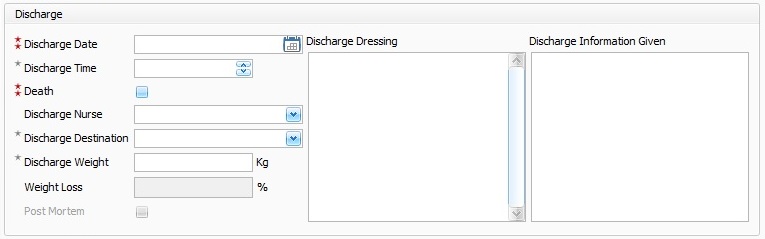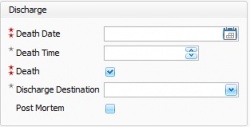IBID Discharge
This topic is for IBID
IBID Discharge Fields
Discharge Date - Choose from drop down calendar the date the patient was discharged.
Discharge Time - Free type or scroll to the correct time the patient was discharged.
Death - Tick box to indicate mortality of the patient. Only click this box if the patient has passed away, clicking this box will generate additional fields relating to the patients cause of death. Please see Death on Discharge Section below.
Discharge Nurse - Choose the name of the discharge nurse from drop down list. If the nurses name isn't on the list it can be free typed in to the box and will be saved on exit for this record only, it will not be stored within Aquila. To store names more permanently, the staff members name will need to be entered in Administration by the system administrator. For further information regarding Staff Records fields please follow link to Staff Records.
Discharge Destination - The intended destination of the patient following discharge from in-patient care. The most appropriate menu item should be chosen but if additional or more accurate information is available it should be entered into the associated Discharge Information Given text box.
Discharge Weight - Enter the correct weight of the patient at the time of discharge.
Weight Loss % - An automatically calculated field, indicating the percentage weight loss over the period of acute phase care in comparison to the admission weight.
Discharge Dressing - A free type box for information regarding the type and extent of dressings in place at the time of the patient's discharge as an "in" patient.
Discharge Information Given - Further information not present in the above fields relating to the patients discharge from the ward.
Death On Discharge
Please make sure the information is correct before ticking the Death Field. Entering information in to this field will also automatically generate information in other fields.
Once the "Death" tick box has been ticked the title of the fields will change and extra fields will be generated. A note will also appear on IBID Follow Up to notify that the patient has died.
Death Date - Enter the correct date of death.
Death Time - Enter the time of death.
Discharge destination- Choose from drop down list the destination of the body is to be laid, this is usually the mortuary until a relative arranges for the funeral directors, family or whoever they chose to collect the deceased. If the next of kin choose, funeral directors, they will take the body to the chosen chapel of rest until the funeral takes place..
Causes of Death
Choose from the tick boxes the condition contributing to cause of death.
Uncheck All button, if the patient death was not the result of the listed causes of death.
Any other causes of death should be free typed in to the "Other Causes of Death Box".
Once the Discharge fields have been completed, the follow up fields will need to be filled in. For further information regarding the Follow Up Fields, please follow link to IBID Follow Up
Editor Types
Date Editor
Can free type date or select from drop down calender. Enter "Today" or press "Clear to exit without entering data.
Time Editor
Can free type time or use scroll bars at the right of data field.
Date & Time Editor
Free type date dd/mm/yyy and time 00.00, or drop down list. Choose "today" button if event was day of inputting data or "Clear to exit field without data entered.
Drop Down / Lookup List
The Lookup List is a collection of common names, places, catagorys, or other types of information that can help you choose a required field. Click on the down arrow to the right of the data field, highlight the relevant information to enter.
Staff Drop Down / Lookup List
Populated by staff names entered as "Users" in Administration.
'Yes/No/(Don't Know Drop Down
A special kind of drop down list to allow a clearer selection of yes, no & don't know when compared to the tick box. Used predominantly in the iBID editors, but due to roll out to all data-entry fields. Input via keyboard can be acheived by pressing Y or N on the keyboard.
Tickbox
Checked - Positive with a known value = 1.
Unchecked - Negative with a known value = 0.
Gray - Don't know with a value = null.
Please note: Check boxes are grey (Unknown) by default.
Postcode Editor (2 part)
Free type 1st part of postcode letters and numbers.
Free type 2nd part of postcode numbers and letters.
Text Field
A free type field to enter as much detail as possible.
(Note: Max 255 characters)
Memo Field
A free type field to enter as much detail as possible (Unlimited chars)
Automatically Filled in Fields
Sometimes shaded, Aquila will fill in these fields automatically from the data entered in previous fields.