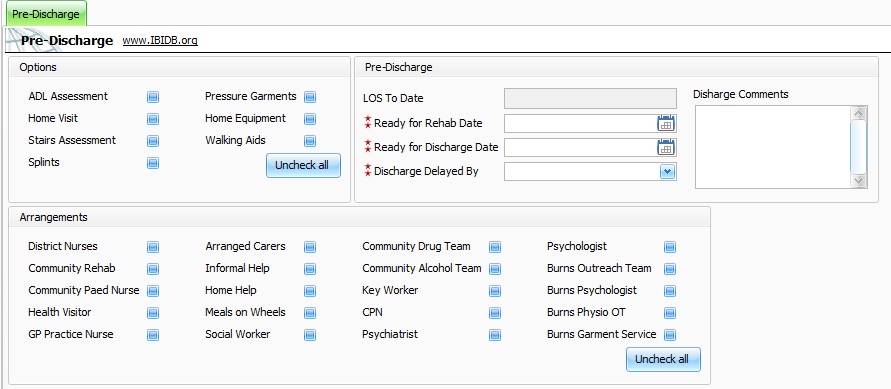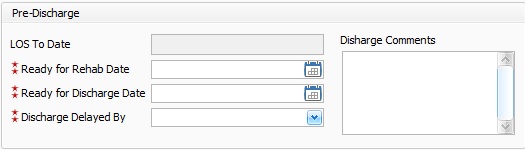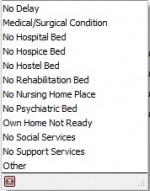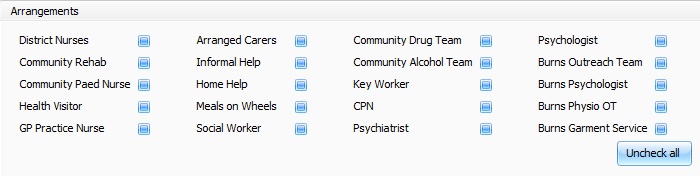IBID Pre-Discharge
This topic is for IBID
Contents
Pre-Discharge Fields
Options
Pre-Discharge Options - Tick relevant box to indicate assessments, aids and equipment the patient has received.
Uncheck All - Click "Uncheck All" button if none of the above equipment, aids or assessments were given.
Pre-Discharge
LOS to Date - Automatically generated field displaying the patents Length of Stay to Date, whole days only are recorded.
Ready for Rehab Date - Choose Rehab date from drop down calendar. Rehab Date is the date on which the patient is ready for discharge to a rehabilitation service. This date should indicate when the degree of recovery and state of wound dressings are such, that the patient could be cared for within any form of rehabilitation service. It indicates the point at which wound management and recovery from acute injury is no longer the treatment priority. Please note this is not discharge from service, the patient record will still be available for out patient and follow up appointments.
Ready for Discharge Date - Choose Discharge Date from drop down calendar. The Discharge Date is the first date on which the burn care team felt the patient was ready to be discharged from the burn service. This date should indicate when the degree of recovery and state of wound dressings is such, that the patient could be cared for away from a hospital or rehabilitation ward setting i.e. when the patient is fit enough to continue recovering in a typical home environment.Please note this is not discharge from service, the patient record will still be available for out patient and follow up appointments.
Discharge Delayed by - Choose the reason discharge is delayed from the drop down list, if the patient is not being discharged on the date deemed to be ready and appropriate.If the patient is unable to leave the burn ward then click the menu item that most appropriately describes primary reason.
Discharge Comments - Free type box to enter additional comments and observations regarding the patents discharge.
Pre Discharge Arrangements
Tick the relevant boxes to indicate the arrangements made for the patients care and welfare after the patients discharge from the burn ward.
Uncheck All - Click the Uncheck All button if no arrangements are made for the patient after discharge from the burns ward.
Once the patient is ready to Discharge from the ward the discharge fields will need to be filled in. For further information on Discharge please follow link to IBID Discharge
Editor Types
Date Editor
Can free type date or select from drop down calender. Enter "Today" or press "Clear to exit without entering data.
Time Editor
Can free type time or use scroll bars at the right of data field.
Date & Time Editor
Free type date dd/mm/yyy and time 00.00, or drop down list. Choose "today" button if event was day of inputting data or "Clear to exit field without data entered.
Drop Down / Lookup List
The Lookup List is a collection of common names, places, catagorys, or other types of information that can help you choose a required field. Click on the down arrow to the right of the data field, highlight the relevant information to enter.
Staff Drop Down / Lookup List
Populated by staff names entered as "Users" in Administration.
'Yes/No/(Don't Know Drop Down
A special kind of drop down list to allow a clearer selection of yes, no & don't know when compared to the tick box. Used predominantly in the iBID editors, but due to roll out to all data-entry fields. Input via keyboard can be acheived by pressing Y or N on the keyboard.
Tickbox
Checked - Positive with a known value = 1.
Unchecked - Negative with a known value = 0.
Gray - Don't know with a value = null.
Please note: Check boxes are grey (Unknown) by default.
Postcode Editor (2 part)
Free type 1st part of postcode letters and numbers.
Free type 2nd part of postcode numbers and letters.
Text Field
A free type field to enter as much detail as possible.
(Note: Max 255 characters)
Memo Field
A free type field to enter as much detail as possible (Unlimited chars)
Automatically Filled in Fields
Sometimes shaded, Aquila will fill in these fields automatically from the data entered in previous fields.