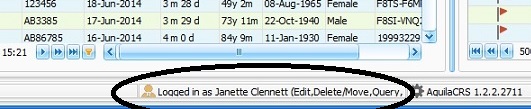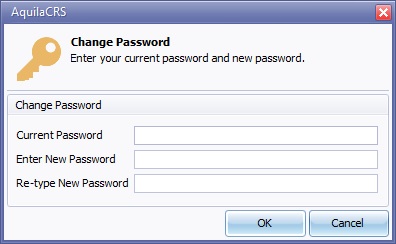Your user profile
This topic is for AquilaCRS
Changing your User Details
AquilaCRS may make use of your email address to send you notifications, and may publish your contact details to other authorised users where necessary, so please make sure these details are up to date.
Once logged in Aquila will default to the Dashboard page, click on your name which is located on the status bar at the bottom of the screen, or select User Profile from the Tools menu.
Your user profile will be displayed, the personal details and role fields are editable to enable the change or addition of personal details such as email address, name or role change, other fields are only editable by the system administrator.
Changing your password
Click on the Change Password button.
Enter your current password, your new password and confirmation of your new password. You can unmask your new password to make data entry easier. Click OK to confirm the change of password.
Password Rules
- Consecutive characters cannot be used. E.g. paSSword.
- Must include at least one alpha character (a-z, A-Z).
- Must include at least one numeric character (0-9).
- Minimum password length is 6 characters.
Do not give your password to other users