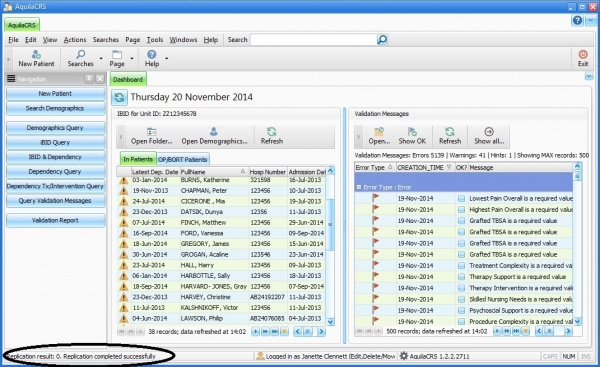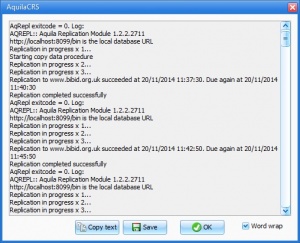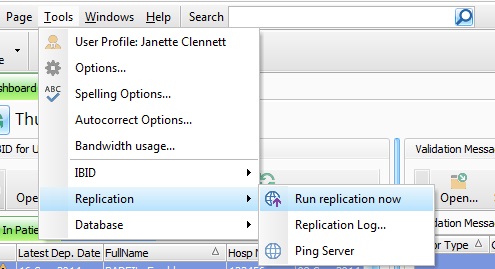|
|
| Line 1: |
Line 1: |
| − | {{topic|IBID}} | + | {{topic|Aquila}} |
| | | | |
| | | | |
| | + | Your AquilaCRS/IBID software stores its data at your own hospital/service. |
| | | | |
| − | =Dependency Outpatient Activity=
| + | In the case of the England & Wales NHS it also needs to send anonymised data to the IBID National Database. This is known as Data Replication. |
| | | | |
| − | The Daily Dependency record is the patents care record while under the care of the Burns team. | + | The data is sent from the desktop software while in use. Under normal circumstances the user shouldn't be aware of any activity. |
| | | | |
| − | == Creating a Dependency Record ==
| + | At the bottom left of the dashboard a Replication Status box displays the replication result. |
| | | | |
| − | A new Daily Dependency record can be created by
| + | [[File:dashboardfull.jpg|center|600px|Replicaton Status]] |
| − | *clicking ''New Dependency Record'' shown next to ''Open Dependency Record'',
| + | <br><br> |
| − | *by clicking on the ''New Dependency Record'' on the Navigation tab or
| + | |
| − | *selecting ''New'' on the tool bar and selecting ''New Dependency Record''.
| + | |
| | | | |
| − | See also: [[Entering Dependency Data]]
| + | ==Replication Log== |
| | | | |
| − | See also: [[Data Grids]]
| + | [[File:ReplicationLogBox.jpg|left|300px|Replication log]] |
| | + | <Br> |
| | + | <Br> |
| | + | Click on the Replication Status Box and a replication log will appear giving details of when the data was replicated, the replication count and if it was successful. This information can be copied and saved elsewhere or sent to another department. This feature can also be accessed through the "Tools" option on the menu bar. |
| | + | |
| | + | Aquila CRS will need access to the replication URL to complete this task, in some cases the trusts Firewall and Proxy Server will need to unblock the URL to allow access. |
| | | | |
| − | [[File:Patient Folder Home .jpg|center|800px|DependencyFolder]] | + | For further information regarding URL's needed by Aquila please follow link to [[Aquila Software Status]] |
| | | | |
| | + | If communications with the National Database are interrupted, or not possible at all, AquilaCRS will report to the software technical support team who will instigate a resolution. If this is the case, as AquilaCRS is closed a pop up message box will be displayed explaining that a fault report has been sent. |
| | | | |
| | + | ==Run Replication== |
| | | | |
| | + | To manually run the Data Replication, go to the "tools" item on the menu bar, choose ''Run Replication Now'' |
| | | | |
| − | [[Daily Dependency]] Dependency records should be created for each interaction with an out-patient. | + | [[File:RunReplication.jpg]] |
| | | | |
| − | =Dependency Header=
| + | Replication will take place and results shown in the Status bar at the bottom left of the Dashboard. |
| | | | |
| − | ==== Linking with iBID Record ====
| + | To make sure the URL is not blocked and Aquila has access to the replication URL, click ''Ping Server'' and a package will be sent to assess the connection. The results will be displayed in the status bar at the bottom left of the Dashboard. |
| | | | |
| − | '''Please create the IBID record ''before'' creating Dependency records'''
| |
| | | | |
| − | [[File:DailyDependencyFrontScreen.jpg|center|800px|DependencyFrontScreen]] | + | See also: [[National Database URL]] |
| | | | |
| − | It is vital from an information analysis perspective that the Dependency record is correctly linked with the associated iBID record. This is done automatically when the user updates the Record Date/Time field, free type or choose from drop down calendar.
| + | [[Category:User Help]] |
| − | | + | |
| − | If there is no iBID record to link to either:
| + | |
| − | | + | |
| − | [[File:DependencyLinkRecord.jpg|left|200px|LinkDependency]]
| + | |
| − | | + | |
| − | | + | |
| − | Check that the dates are correct
| + | |
| − | | + | |
| − | Manually select the correct iBID record by clicking the blue ''<None>'' link.
| + | |
| − | | + | |
| − | This will open a drop down list of the patients Ibid records, click to insert relevant record.
| + | |
| − | <br><br><br><br><br><br><br><br><br><br><br><br>
| + | |
| − | Once the Ibid Record has been linked, details of the linked record will be displayed in the ''Linked Ibid Records'' box at the bottom of the ''Dependency Header''. The Dependency Header will be displayed throughout the dependency record regardless of the dependency tab open.
| + | |
| − | | + | |
| − | [[File:LinkedDependencyDropDownList.jpg]]
| + | |
| − | | + | |
| − | | + | |
| − | The dependency record can be edited up to 24 hours after the record has been created, after that time the Dependency record will be opened in Un-editable mode, click the "Edit" button on the Dependency Tool bar to make an changes after this point.
| + | |
| − | | + | |
| − | *Status - Choose from drop down list the patients status at the time of the dependency record treatment, I.e In Patient, Ward Attender etc.
| + | |
| − | | + | |
| − | *Location - Choose from drop down list the location of the patient whilst treatment is received, i.e Hospital Ward, Residence etc.
| + | |
| − | | + | |
| − | *Bed Number - Choose bed number, ward or other Location for patient whilst treatment is received.
| + | |
| − | | + | |
| − | *Shift - Choose from drop down list the shift the procedure was carried out.
| + | |
| − | | + | |
| − | *Off Ward - Choose from drop down list the location the patient received treatment.
| + | |
| − | | + | |
| − | *Ward Attender for (hrs) - Box to enter the hours the patient has been on the ward.
| + | |
| − | | + | |
| − | =Daily Dependency=
| + | |
| − | | + | |
| − | ===Dependency Scoring===
| + | |
| − | | + | |
| − | Made up of KPI Required fields the dependency scoring builds a score of patient dependency for analysis purposes.
| + | |
| − | [[File:DependencyScoring.jpg]]
| + | |
| − | | + | |
| − | * Monitoring Requirements - Choose from the drop down list the patient's level of monitoring dependency required.
| + | |
| − | | + | |
| − | *Procedure Complexity - Choose from the drop down list, the complexity level of procedures undertaken for the patient on this date. Ranging from small dressing or procedure to major op.
| + | |
| − | | + | |
| − | *Psychosocial Support - Choose from the drop down list the level of Psychosocial Support the patient and NOK requires.
| + | |
| − | | + | |
| − | *ADL Achievement - Choose from the drop down list the level of support the patient received provided by burn care staff to fulfil the activities of daily living on this date.
| + | |
| − | | + | |
| − | *Mobility Limitation - Choose from the drop down list the menu item that best describes the level of input provided to the patient.
| + | |
| − | | + | |
| − | *No Physical Therapy - Tickbox that hides the physical therapy fields 'Therapy Support' and 'Treatment Complexity' when no physical therapy was given.
| + | |
| − | | + | |
| − | *Therapy Support - Choose from the drop down list the menu item that best describes the level of input provided to the patient.
| + | |
| − | | + | |
| − | *Treatment Complexity - Choose from the drop down list the degree of complexity of care provided to the patient by the physical therapy staff.
| + | |
| − | | + | |
| − | ==Rehabilitation Complexity Score==
| + | |
| − | | + | |
| − | *Basic Care and Support Needs - Choose from the drop down list the menu item that best describes the level of basic care and support requirements to the patient. This forms part of the rehabilitation complexity score for analysis purposes
| + | |
| − | | + | |
| − | *Skilled Nursing Needs - Choose from the drop down list the menu item that best describes the level of The specialist nurse care requirements of the patient. This forms part of the rehabilitation complexity score for analysis purposes.
| + | |
| − | | + | |
| − | *Therapy Intervention - Choose from the drop down list the menu item that best describes the level of physical therapy requirements of the patient on this date. This forms part of the rehabilitation complexity score.
| + | |
| − | | + | |
| − | *Medical Intervention - Choose from the drop down list the degree of medical support and intervention required by the patient on this date. This forms part of the rehabilitation complexity score.
| + | |
| − | | + | |
| − | *Worst Mews Score - Box to enter the highest score for the medical early warnings score recorded on this date.
| + | |
| − | | + | |
| − | ==Dependency Notes==
| + | |
| − | | + | |
| − | Enter in free text boxes as much information as possible regarding the patients care.
| + | |
| − | *Current Status
| + | |
| − | *Treatment Plan
| + | |
| − | *Other events
| + | |
| − | | + | |
| − | Once the Daily Dependency fields are completed the outpatient may have had a wound dressed, in this case a wound assessment load field will need to be completed.
| + | |
| − | | + | |
| − | ==Wound Assessment Load==
| + | |
| − | | + | |
| − | Wound Assessment/Load Is designed to display the size of the wound dressed, types of wound treatments, grafts and skin substitutes used during the patients care episode.
| + | |
| − | | + | |
| − | [[File:WoundAssessement.jpg]]
| + | |
| − | | + | |
| − | | + | |
| − | =Wound Assessment & Consumables=
| + | |
| − | | + | |
| − | ==Wound Assessment==
| + | |
| − | | + | |
| − | *Donor Site Load - Enter the size of the donor site
| + | |
| − | | + | |
| − | *SF/SD Load - Enter the Superficial or Superficial Mid-dermal surface load
| + | |
| − | | + | |
| − | *DD/FT Load - Enter the Deep Dermal or Full Thickness load
| + | |
| − | | + | |
| − | *Graft Failure Evident - Choose form drop down list the percentage of the graft failure evidence
| + | |
| − | | + | |
| − | *Large Skin Area Dressings Today - Enter the percentage of the dressing area applied the day of the dependency record
| + | |
| − | | + | |
| − | *95% Healed - Tick box indicating the wound is 95% healed
| + | |
| − | | + | |
| − | *100% Healed - Tick box when the wound is 100 healed
| + | |
| − | | + | |
| − | ==Treatments for:TODAY==
| + | |
| − | | + | |
| − | Tick boxes for each treatment the patient has received for the relevant dependency record
| + | |
| − | | + | |
| − | *MR Bact Contamination
| + | |
| − |
| + | |
| − | *MR Bact Septicaemia
| + | |
| − | | + | |
| − | *Non MR Bact Septicaemia
| + | |
| − |
| + | |
| − | *Fungal Contamination
| + | |
| − | | + | |
| − | *Fungal Septicaemia
| + | |
| − |
| + | |
| − | *Strep A Contamination
| + | |
| − |
| + | |
| − | *Strep A Septicaemia
| + | |
| − |
| + | |
| − | *Pseudomonas Contamination
| + | |
| − |
| + | |
| − | *Pseudomonas Septicaemia
| + | |
| − | | + | |
| − | ==Skin Substitutes==
| + | |
| − | | + | |
| − | To enter a new skin substitute Click the ''New Skin Substitute'' icon on the Skin Substitutes toolbar.
| + | |
| − | | + | |
| − | Multiple skin substitutes can be added for each Daily Dependency.
| + | |
| − | | + | |
| − | [[File:SkinSubstitutes.jpg]]
| + | |
| − | | + | |
| − | *Skin Substitute - Choose Skin Substitute from drop down list
| + | |
| − | | + | |
| − | *TBSA% - Enter percentage of Total Burn Surface Area
| + | |
| − | | + | |
| − | Click the save button and the skin substitute entered will be added to the Skin Substitute list, along with the date the information was entered and the users name. To add another Skin Substitute simply click the Skin Substitute button on the toolbar and the drop down list will appear once again.
| + | |
| − | | + | |
| − | To delete a skin substitute click the Delete button on the Skin Substitutes toolbar.
| + | |
| − | | + | |
| − | =Outpatient Activity=
| + | |
| − | | + | |
| − | | + | |
| − | [[File:OutpatientActivity.jpg]]
| + | |
| − | | + | |
| − | *Patient Attendance - Choose the relevant option from the drop down list.
| + | |
| − | | + | |
| − | *Re Arranged - Tickbox if patient did not attend and appointment has been rearranged
| + | |
| − | | + | |
| − | ===Assessments===
| + | |
| − | | + | |
| − | Tick Box if patient has been assessed by any of the following.
| + | |
| − | | + | |
| − | *Surgeon Assessment
| + | |
| − | | + | |
| − | *Nurse Assessment
| + | |
| − | | + | |
| − | *Therapy Assessment
| + | |
| − | | + | |
| − | *Psychology Assessment
| + | |
| − | | + | |
| − | *Pressure Gmt Assessment
| + | |
| − | | + | |
| − | *Other Assessment
| + | |
| − | | + | |
| − | ==Assessment Information==
| + | |
| − | | + | |
| − | Once the relevant boxes have been ticked further information fields will appear
| + | |
| − | | + | |
| − | [[File:AssessmentInformation.jpg]]
| + | |
| − | | + | |
| − | Enter grade of each speciality that has seen the patient and choose assessment time from drop down list.
| + | |
| − | | + | |
| − | Tick boxes for ''Follow up'', ''Discharge'' or ''Listed''
| + | |
| − | | + | |
| − | | + | |
| − | ==Referrals==
| + | |
| − | | + | |
| − | Tick box if patient has been referred to any of the following specialities
| + | |
| − | | + | |
| − | *Referral to Dermatology
| + | |
| − | | + | |
| − | *Referral to Cosmetic Camouflage
| + | |
| − | | + | |
| − | *Referral to Psychiatrist
| + | |
| − | | + | |
| − | =Psychological Scoring Data=
| + | |
| − | | + | |
| − | These fields are to be found with the Physiotherapy Scoring fields on the ''Psych & Physio'' Tab.
| + | |
| − | | + | |
| − | [[File:PhychologicalScoring.jpg]]
| + | |
| − | | + | |
| − | | + | |
| − | ==PREM/PROM==
| + | |
| − | | + | |
| − | *PREM - Enter the Patient Reported Experience Measures in the free type box
| + | |
| − | | + | |
| − | *PROM - Enter the Patient Reported Outcome Measures in the free type box
| + | |
| − | | + | |
| − | ==CALM==
| + | |
| − | | + | |
| − | Communication and Low Mood scale
| + | |
| − | | + | |
| − | *Compliance (0 - 4)- Enter patients compliance score ranging from 0 to 4
| + | |
| − | | + | |
| − | *Adherence (0 -4) - Enter the Adherence score ranging from 0 to 4
| + | |
| − | | + | |
| − | *Lability (0 - 4) - Enter patients Lability score ranging from 0 to 4
| + | |
| − | | + | |
| − | *Motivation - Enter patients Motivation score ranging from 0 to 4
| + | |
| − | | + | |
| − | ==Recovery Barriers==
| + | |
| − | | + | |
| − | Tick box if patient suffers from the following recovery barriers.
| + | |
| − | | + | |
| − | *BioMedical
| + | |
| − | | + | |
| − | *Employment
| + | |
| − | | + | |
| − | *Finance
| + | |
| − | | + | |
| − | *Psychosocial/Sex
| + | |
| − | | + | |
| − | *Psychiatric
| + | |
| − | | + | |
| − | ==Pediatric Psychology==
| + | |
| − | | + | |
| − | | + | |
| − | *PedsQL Family Impact Module (0-100) - Enter the pediatric quality of life inventory score for Family Impact from 0-100
| + | |
| − | | + | |
| − | *PedsQL Parent Report (0-100 )- Enter the pediatric quality of life inventory score for Parent Report from 0-100
| + | |
| − | | + | |
| − | *PedsQL Child Report (0-100) - Enter the pediatric quality of life inventory score for Child Report from 0-100
| + | |
| − | | + | |
| − | *CRIES-8 (0-40) - Enter the Children's Revised Impact of Event Scale from 0 to 40
| + | |
| − | | + | |
| − | *Satisfaction with Appearance (0-100) - Enter the patients satisfaction with appearance from 0 to 100
| + | |
| − | | + | |
| − | ==Burn Spec. Health Scale (Brief)==
| + | |
| − | | + | |
| − | Enter Score 0 (Extremely) to 4 (None) in the following fields using the Burn Specific Health Scale
| + | |
| − | | + | |
| − | *Abilities
| + | |
| − | | + | |
| − | *Hand Function
| + | |
| − | | + | |
| − | *Work
| + | |
| − | | + | |
| − | *Body Image
| + | |
| − | | + | |
| − | *Affect
| + | |
| − | | + | |
| − | *Interpersonal
| + | |
| − | | + | |
| − | *Sexuality
| + | |
| − | | + | |
| − | *Heat Sensitivity
| + | |
| − | | + | |
| − | *Treatment Regimens
| + | |
| − | | + | |
| − | *BHS -B Total Score - Automatically adds the above Burns Specific Health Scale score
| + | |
| − | | + | |
| − | =Physiotherapy Scoring Data=
| + | |
| − | | + | |
| − | [[File:PhysiotherapyScoringData.jpg]]
| + | |
| − | | + | |
| − | | + | |
| − | ==Rehab Screening Performed==
| + | |
| − | | + | |
| − | *Rehab Screening Performed- Tick box when the rehab screening has taken place, only one patient screening is necessary. This is a KPI field and will be displayed in the Patient Summary.
| + | |
| − | | + | |
| − | ==Patient Specific Functional Scale (PSFS)==
| + | |
| − | | + | |
| − | The patient has to identify up to 3 activities that have been impacted by their injury/problem.
| + | |
| − | | + | |
| − | Score marks out of 10 for each activity as follows
| + | |
| − | | + | |
| − | 0 = Unable to perform
| + | |
| − | | + | |
| − | 10 = Able to perform activity at the same level as before the injury took place
| + | |
| − | | + | |
| − | *Activity boxes - Enter name of activity
| + | |
| − | | + | |
| − | *Score (0-10) - Enter activity score
| + | |
| − | | + | |
| − | *PSFS% - Enter the percentage score of the Patient Specific Functional Scale
| + | |
| − | | + | |
| − | *Scar Site - Free type the place the scar is located on the patient
| + | |
| − | | + | |
| − | ==Patient & Observer Scar Assessment Scale==
| + | |
| − | | + | |
| − | This section aims to measure the Patient's scar quality
| + | |
| − | | + | |
| − | ===Observer Score===
| + | |
| − | | + | |
| − | Mark out of 10 as follows:-
| + | |
| − | | + | |
| − | 1 = Normal Skin
| + | |
| − | | + | |
| − | 10 = Worst Scar Imaginable
| + | |
| − | | + | |
| − | *Vascularity
| + | |
| − | | + | |
| − | *Pigmentation
| + | |
| − | | + | |
| − | *thickness
| + | |
| − | | + | |
| − | *Relief
| + | |
| − | | + | |
| − | *Pliability
| + | |
| − | | + | |
| − | *Surface Area
| + | |
| − | | + | |
| − | *Observation Overall
| + | |
| − | | + | |
| − | | + | |
| − | ===Patient Score===
| + | |
| − | | + | |
| − | This section aims to assess the patients feelings on their scar.
| + | |
| − | | + | |
| − | Mark out of 10 as follows:-
| + | |
| − | | + | |
| − | 1 = Not at all
| + | |
| − | | + | |
| − | 10 = Yes Very Much
| + | |
| − | | + | |
| − | *Pain
| + | |
| − | | + | |
| − | *Itch
| + | |
| − | | + | |
| − | *Colour
| + | |
| − | | + | |
| − | *Stiffness
| + | |
| − | | + | |
| − | *Thickness
| + | |
| − | | + | |
| − | *Irregularity
| + | |
| − | | + | |
| − | *Patient Overall - To be scored as follows:-
| + | |
| − | | + | |
| − | 1 = Feels Normal
| + | |
| − | | + | |
| − | 10 =Feels Very Different
| + | |
| − | | + | |
| − | ==Therapy Outcome Measures (AusTOMS)==
| + | |
| − | | + | |
| − | Mark the following fields using the AusTOMs scores as follows:-
| + | |
| − | | + | |
| − | 5 = Normal
| + | |
| − | | + | |
| − | 0 = unable or extreme problem
| + | |
| − | | + | |
| − | ===Impairment===
| + | |
| − | | + | |
| − | *Skin
| + | |
| − | | + | |
| − | *Functional Mobility
| + | |
| − | | + | |
| − | *Upper Limb Use
| + | |
| − | | + | |
| − | *Self Care
| + | |
| − | | + | |
| − | *Pain
| + | |
| − | | + | |
| − | *Respiratory
| + | |
| − | | + | |
| − | *Muscoloskeletal
| + | |
| − | | + | |
| − | *Domestic Life
| + | |
| − | | + | |
| − | ===Activity Limitation===
| + | |
| − | | + | |
| − | *Skin
| + | |
| − | | + | |
| − | *Functional Mobility
| + | |
| − | | + | |
| − | *Upper Limb Use
| + | |
| − | | + | |
| − | *Self Care
| + | |
| − | | + | |
| − | *Pain
| + | |
| − | | + | |
| − | *Respiratory
| + | |
| − | | + | |
| − | *Muscoloskeletal
| + | |
| − | | + | |
| − | *Domestic Life
| + | |
| − | | + | |
| − | ===Participation Restriction===
| + | |
| − | | + | |
| − | *Score
| + | |
| − | | + | |
| − | ===Wellbeing===
| + | |
| − | | + | |
| − | *Score
| + | |
| − | | + | |
| − | ==FA4B Score==
| + | |
| − | | + | |
| − | Score range from 7 to 35
| + | |
| − | | + | |
| − | *FA4B Score (7-35)
| + | |
| − | | + | |
| − | ==Pain Overall VAS==
| + | |
| − | | + | |
| − | Score lowest and highest pain experienced to a value of 1 to 10 as follows:-
| + | |
| − | | + | |
| − | 0 = No Pain
| + | |
| − | | + | |
| − | 2 = Mild, annoying pain
| + | |
| − | | + | |
| − | 4 = Nagging uncomfortable pain
| + | |
| − | | + | |
| − | 6 = Distressing, Miserable Pain
| + | |
| − | | + | |
| − | 8 = Intense, dreadful Pain
| + | |
| − | | + | |
| − | 10= Unbearable Pain
| + | |
| − | | + | |
| − | | + | |
| − | *Lowest Pain Score in 24 Hours
| + | |
| − | | + | |
| − | *Highest Pain Score <24 Hours
| + | |
| − | | + | |
| − | ==Pain Neuropathic==
| + | |
| − | | + | |
| − | Mark the Neuropathic pain in the boxes below using the LANSS Pain Scale, marks from 0 -24
| + | |
| − | | + | |
| − | *LANSS (0-24)
| + | |
| − | | + | |
| − | *Self LANSS (0-24)
| + | |
| − | | + | |
| − | | + | |
| − | = Editor Types =
| + | |
| − | | + | |
| − | {{Editor Types}}
| + | |
| − | | + | |
| − | [[Category:Dependency]] | + | |
| | [[Category:IBID]] | | [[Category:IBID]] |
| − | [[Category:AquilaCRS]]
| |
| − | [[Category:User Help]]
| |
In the case of the England & Wales NHS it also needs to send anonymised data to the IBID National Database. This is known as Data Replication.
The data is sent from the desktop software while in use. Under normal circumstances the user shouldn't be aware of any activity.
At the bottom left of the dashboard a Replication Status box displays the replication result.
Aquila CRS will need access to the replication URL to complete this task, in some cases the trusts Firewall and Proxy Server will need to unblock the URL to allow access.
If communications with the National Database are interrupted, or not possible at all, AquilaCRS will report to the software technical support team who will instigate a resolution. If this is the case, as AquilaCRS is closed a pop up message box will be displayed explaining that a fault report has been sent.
To manually run the Data Replication, go to the "tools" item on the menu bar, choose Run Replication Now
Replication will take place and results shown in the Status bar at the bottom left of the Dashboard.
To make sure the URL is not blocked and Aquila has access to the replication URL, click Ping Server and a package will be sent to assess the connection. The results will be displayed in the status bar at the bottom left of the Dashboard.