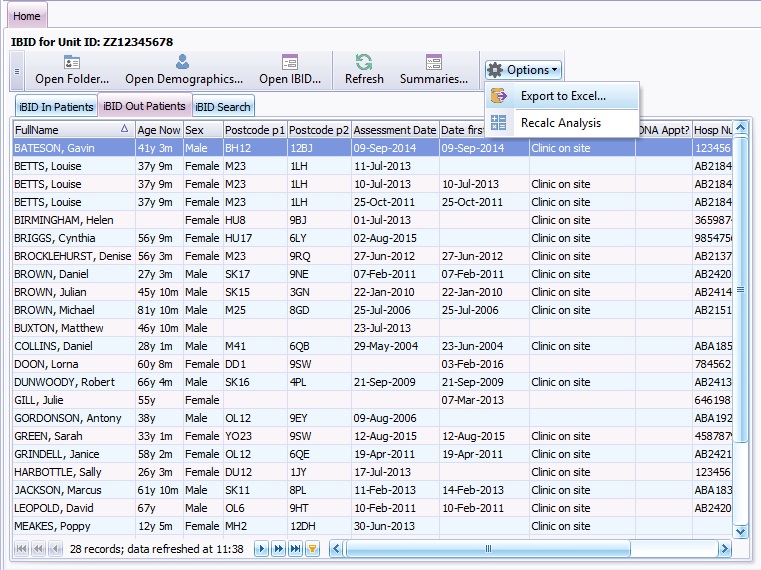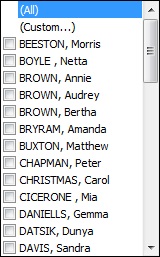Difference between revisions of "Out-Patient List"
(→Out-patents List) |
(→Out-patents List) |
||
| Line 10: | Line 10: | ||
Double click on the patient name to open the patient's folder. | Double click on the patient name to open the patient's folder. | ||
| − | Out Patients must have the following criteria: | + | To be included in the Out Patients list, the patient record must have the following criteria: |
Admission Date must be empty | Admission Date must be empty | ||
Revision as of 09:17, 19 June 2017
This topic is for IBID
Contents
Out-patents List
The Out Patient list is accessed via the Home screen as shown below and the iBID Out Patient List tab is adjacent to the iBID In Patient tab. Cick on the iBID Out Patient tab and it displays a list of details of all Out-Patients registered with your burn service.
Double click on the patient name to open the patient's folder.
To be included in the Out Patients list, the patient record must have the following criteria:
Admission Date must be empty
AND
Discharge/Death Date must be empty
AND
Discharge From Service must be empty or "False"
AND
Discharge From Service Date must be empty
AND
(( Assessment Date has a value ) OR (Date First O/R Visit has a value) OR (Where First Seen has a Value) OR (DNA Appt is True))
Out Patients List, Tool bar
The out patient list shares a tool bar with the In-Patient List
Patient Folder - highlight the patient's name in the Out Patient List and click Open Folder on the toolbar to access the chosen patient's IBID folder.
Open Demographics - Highlight the patient's folder in the list of patients and click Open Demographics to access the chosen patient's Demographics page.
Refresh - Click the Refresh button to check for updates to the outpatients list.
Summaries - Click the Summaries button to display the patient summaries for all Out Patients
Options Button - Clicking the options button displays:
- Export to Excel
- Recalc Analysis - There is normally no need to run this analysis unless instructed to do so by an IT technician. Click the Recalc Analysis button to recalculate the iBID and Dependency records. This process may take a minute or two. If Recalc Analysis is selected in error, carry on as normal as no records will be affected. *
Data Last Refreshed - Aquila checks for updates to the data every 5 minutes and displays the time the last refresh completed successfully on the scroll bar at the bottom of the outpatient list.
The Out Patient list can be sorted by clicking on the funnel icon to the column title, as shown below with names. For further information please follow link to Data Tables
Outpatient List Status Bar
The status bar located at the bottom of the outpatient list holds the navigation Arrows, Data Refresh Information and Scroll Bar.
Data is Refreshed at 5 minute intervals, the data refreshed box displays the amount of records and the time refreshed.
Click The ![]() to go to the first record in the outpatient list.
to go to the first record in the outpatient list.
Click The ![]() to go to the last record in the outpatient list.
to go to the last record in the outpatient list.
Click the ![]() to go to the first record shown in the display window.
to go to the first record shown in the display window.
Click the ![]() to go to the Last record shown in the display window.
to go to the Last record shown in the display window.
Click the ![]() to go up to the next record in the list
to go up to the next record in the list
Click the ![]() to go down to the next record in the list
to go down to the next record in the list
Use the scroll Bar ![]() to display further fields in the outpatient list
to display further fields in the outpatient list
Editor Types
Date Editor
Can free type date or select from drop down calender. Enter "Today" or press "Clear to exit without entering data.
Time Editor
Can free type time or use scroll bars at the right of data field.
Date & Time Editor
Free type date dd/mm/yyy and time 00.00, or drop down list. Choose "today" button if event was day of inputting data or "Clear to exit field without data entered.
Drop Down / Lookup List
The Lookup List is a collection of common names, places, catagorys, or other types of information that can help you choose a required field. Click on the down arrow to the right of the data field, highlight the relevant information to enter.
Staff Drop Down / Lookup List
Populated by staff names entered as "Users" in Administration.
'Yes/No/(Don't Know Drop Down
A special kind of drop down list to allow a clearer selection of yes, no & don't know when compared to the tick box. Used predominantly in the iBID editors, but due to roll out to all data-entry fields. Input via keyboard can be acheived by pressing Y or N on the keyboard.
Tickbox
Checked - Positive with a known value = 1.
Unchecked - Negative with a known value = 0.
Gray - Don't know with a value = null.
Please note: Check boxes are grey (Unknown) by default.
Postcode Editor (2 part)
Free type 1st part of postcode letters and numbers.
Free type 2nd part of postcode numbers and letters.
Text Field
A free type field to enter as much detail as possible.
(Note: Max 255 characters)
Memo Field
A free type field to enter as much detail as possible (Unlimited chars)
Automatically Filled in Fields
Sometimes shaded, Aquila will fill in these fields automatically from the data entered in previous fields.