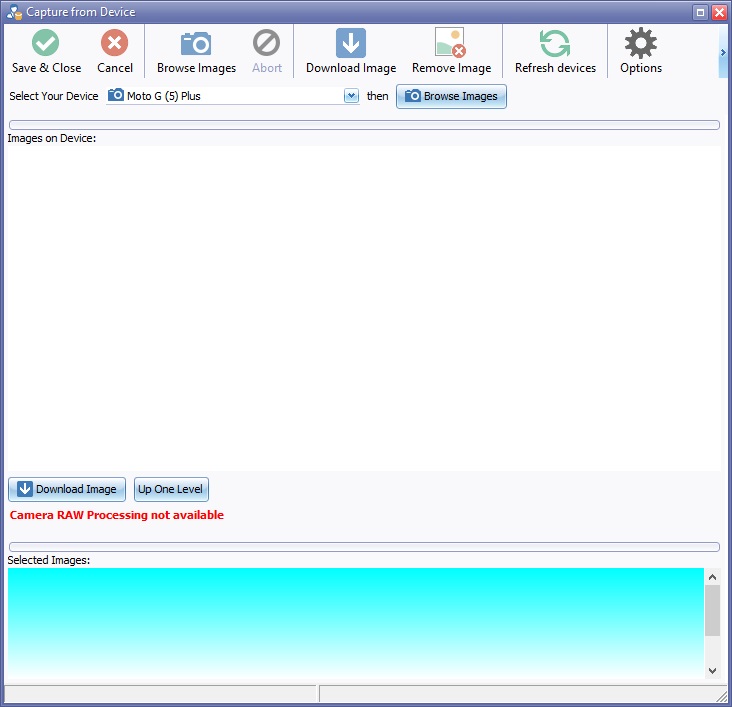Difference between revisions of "Import Image from device"
| Line 5: | Line 5: | ||
Choose device required from the ''Select Your Device'' drop down list. | Choose device required from the ''Select Your Device'' drop down list. | ||
| − | [[File: | + | [[File:Capture From Device 2.jpg]] |
A [[File:BrowseImagesButton.jpg]] button will appear, if using a scanner a [[File:ScanImagesButton.jpg]] button will appear | A [[File:BrowseImagesButton.jpg]] button will appear, if using a scanner a [[File:ScanImagesButton.jpg]] button will appear | ||
Revision as of 10:07, 10 April 2019
Click the New Button ![]() on toolbar of the IBID Record or Significant Event
on toolbar of the IBID Record or Significant Event
Select Get Images from device click OK button.
Choose device required from the Select Your Device drop down list.
A ![]() button will appear, if using a scanner a
button will appear, if using a scanner a ![]() button will appear
button will appear
If using a scanner Click Acquire Image button. the images will appear in the preview section at the bottom of the Capture From Device box.
Select an image by clicking on it to highlight.
To upload multiple images hold down the ctrl key and click selected images.
To Enlarge the image for a closer look before downloading click the image in the Selected Images Box, a Preview will open with an Options Tab showing the Device types and Options.
Click Download Images, then Save & Close to insert images in to patient folder or Click Remove Image form the Capture From Device Toolbar