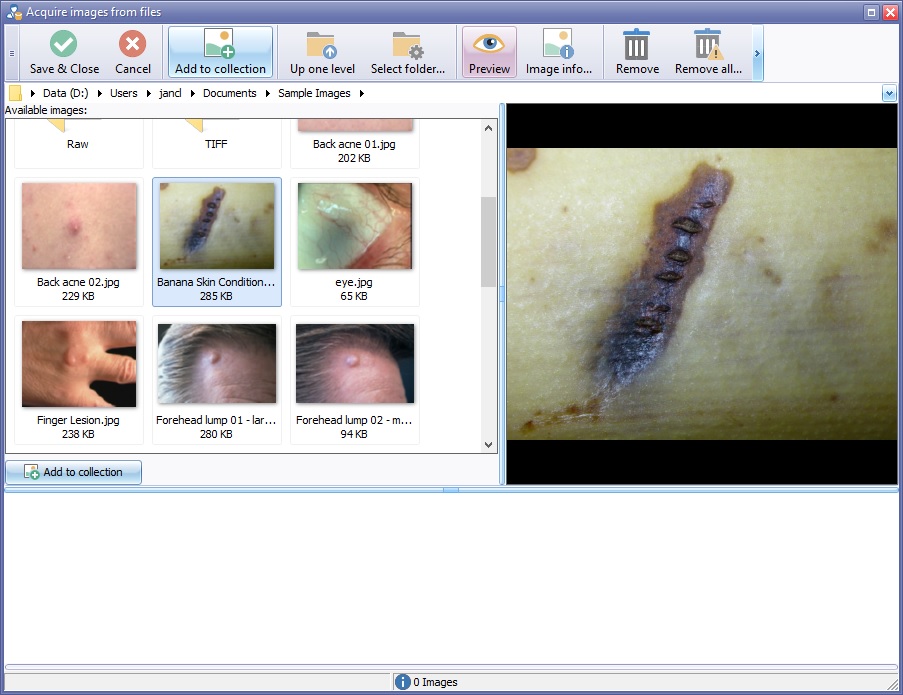Difference between revisions of "Importing Images from Files"
| Line 7: | Line 7: | ||
Select folder box will open, choose the required folder. | Select folder box will open, choose the required folder. | ||
| − | [[File: | + | [[File:ImportImagefromFiles.jpg]] |
Revision as of 15:47, 11 April 2019
Select the Import images from files option and click the OK button.
An Acquire images from files box will open.
Use the Up One Level button or select folder button to locate the required folder.
Select folder box will open, choose the required folder.
Alternatively Select the image location from the folders on the users computer, using the breadcrumb trail located under the tool bar.
Left click to highlight an image, the image will be displayed in the preview panel to the right of the image box, then use the Add To Collection button or Click "Save and Close". Image will appear in the selected image field in the patient record or significant event.
To select more then one image, hold the ctrl key and click each required image, once images have been selected, use the Add to Collection button.
Save and close using the button provided.