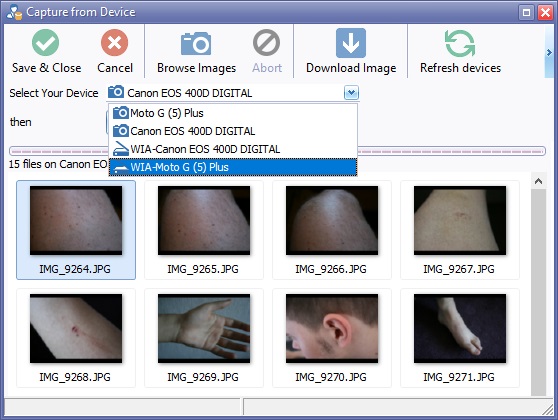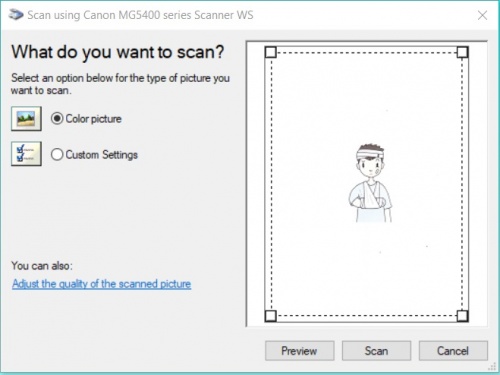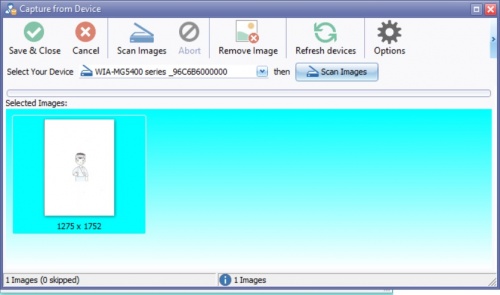Acquire Image from A Scanner
To Acquire an image select the scanner or device from the Select Device drop down list.
A "What do you want to scan?" window will open.
Select the desired option by clicking the selection circle.
If you would like to see the image you are going to scan click the "preview button" the scanner will Acquire the image, the image will appear in the preview window. You can use the selection squares to resize the scan or focus on a particular part of the image displayed. Click and drag the square to reposition.
Choose scan to proceed or cancel to exit.
Once the image is scanned it will appear in the Selected Images window.
Click Save & Close to save the scanned image to Aquila, Remove Image to clear the scanned image or Scan Images to scan further images to be included in the patient's record.