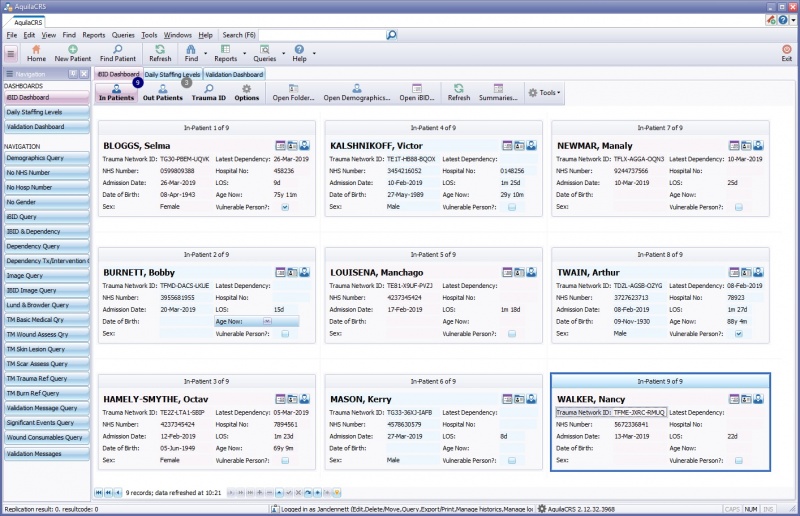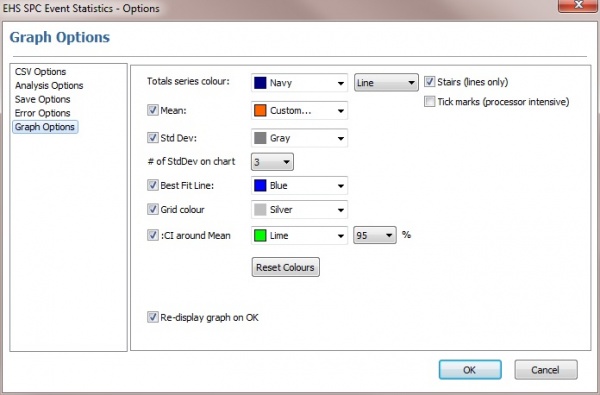Event Stats Dashboard
Contents
About Event Stats Dashboard
Event Stats dashboard will open by default, no user name or password is needed.
Menu Bar
The menu bar displays five options each with a drop down list some that replicate the options on the Navigation bar.
File
Import CSV - Imports CSV file, see "Import CSV" for further details
Open CSV Legacy - Opens source documents library
Save CSV Data - Saves the CSV Data
Save CSV Data As
Save Results - Saves Results to selected folder, choose the relevant files to save or "save all" to save all results to folder.
- Save Spreadsheet
- Save Pivot
- Save Chart Image
- Save Results Data
- Save all to Folder
Edit
Only active for SCV Source Data
Copy - Copies selected data
Cut - Cuts Selected data
Paste - Pastes Selected Data
Select all - Selects text
Preferences - Opens a preference box with the following options
- CSV Options
- Tickboxes to Show Options on Import
- Analysis Options
- Allows user to Fix Chronology, swaps incorrect date pairs where second date is later than the first.
- Fixes Missing Dates where one date is entered option assumes a single day admission.
- Save Options
- Creates a subfolder for the active group value.
- Displays the active Project Name
- Allows user to select an output folder for Save all Option
- Error Options
- Tickbox to log all inconsistent records
- Tickbox not to log out of date ranges
- Graph Options
Data
Save CSV Data - Saves any changes made to CSV Source Data.
Save CSV Data As - Saves CSV Data to selected folder
Analysis
Run Analysis - Runs the analysis of the selected data, for further information see Analysing data
Show Results - Displays the Analysis results.
View
Toggle Search Field for Source Data - Click to enable Search field for the source data in "CSV Source Field" table, click again to disable.
Toggle Search Field for Results Data - Click to Enable search for results in "Results Data Table", Click again to Disable.
Help
Getting Started - Takes user to the online help system Getting Started page
Contents - Takes user to the online help system,contents page.
Test Error Handling - Creates an error report to submit any issues or errors.
About - Information regarding EHS