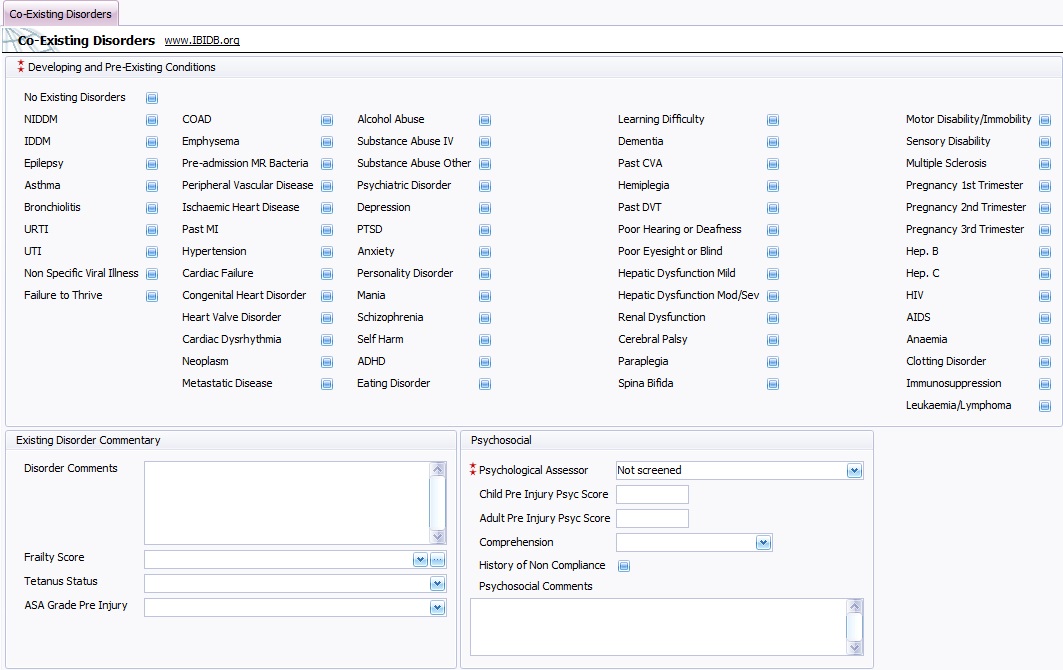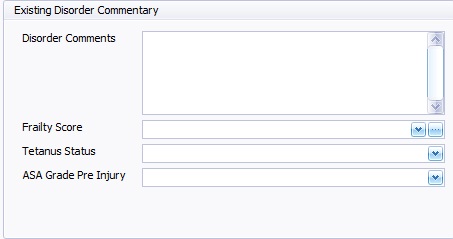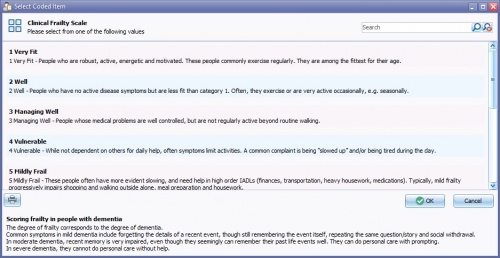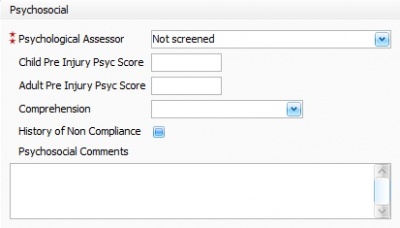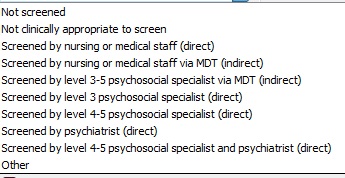IBID Co-Existing Disorders
This topic is for IBID
Contents
Co-Existing Disorders Fields
These fields are designed to show the patients history and any pre existing conditions, also new conditions that arose during the trauma and the psychological state of the patient.
Developing and Pre existing Conditions
No Existing Disorders- Tick this box if the patient did not have any existing conditions prior to injury and referral. Once this box is ticked the following boxes will be cleared, if the following boxes are ticked this box will automatically clear.
Tick the relevant boxes for each condition the patient has.
Existing Disorder Commentary
Disorder Comments - A free type box to enter any comments about disorders not indicated amongst the preceding fields, or requiring further explanation and detail.
Tetanus Status - Choose patients tetanus status from drop down list.
ASA Grade Pre injury - Choose from Drop down list the ASA grade of the patient pre-injury, as an indication of overall fitness.
It will be expected that mild injuries would not require intubation but possibly close observation. Both moderate and severe injuries would require intubation and mechanical ventilation. Deciding between the moderate and severe can be done on the basis of bronchoscopy and the degree of airway contamination or damage.
Psychosocial
Psychological Assessor - Choose from the drop down list the psychological screening status of the patient.
Child Pre Injury Psyc Score - Enter the Pre Injury Score in this free type box.
Adult Pre Injury Psyc Score - Enter the Pre Injury Score in this free type box.
Comprehension - Choose the patients level of comprehension from the drop down list.
History of None Compliance - Tick box indicating the degree to which a patient correctly follows medical advice. Tick the box only if the patient has a history of not complying.
Psychosocial Comments - Free type box for additional information regarding the patients psychosocial or psychological state.
Once Co-Existing disorders fields are completed, the Scar potential fields will need to be filled in, for further information regarding Scar Potential fields please follow link to IBID Scar Potential.
Editor Types
Date Editor
Can free type date or select from drop down calender. Enter "Today" or press "Clear to exit without entering data.
Time Editor
Can free type time or use scroll bars at the right of data field.
Date & Time Editor
Free type date dd/mm/yyy and time 00.00, or drop down list. Choose "today" button if event was day of inputting data or "Clear to exit field without data entered.
Drop Down / Lookup List
The Lookup List is a collection of common names, places, catagorys, or other types of information that can help you choose a required field. Click on the down arrow to the right of the data field, highlight the relevant information to enter.
Staff Drop Down / Lookup List
Populated by staff names entered as "Users" in Administration.
'Yes/No/(Don't Know Drop Down
A special kind of drop down list to allow a clearer selection of yes, no & don't know when compared to the tick box. Used predominantly in the iBID editors, but due to roll out to all data-entry fields. Input via keyboard can be acheived by pressing Y or N on the keyboard.
Tickbox
Checked - Positive with a known value = 1.
Unchecked - Negative with a known value = 0.
Gray - Don't know with a value = null.
Please note: Check boxes are grey (Unknown) by default.
Postcode Editor (2 part)
Free type 1st part of postcode letters and numbers.
Free type 2nd part of postcode numbers and letters.
Text Field
A free type field to enter as much detail as possible.
(Note: Max 255 characters)
Memo Field
A free type field to enter as much detail as possible (Unlimited chars)
Automatically Filled in Fields
Sometimes shaded, Aquila will fill in these fields automatically from the data entered in previous fields.