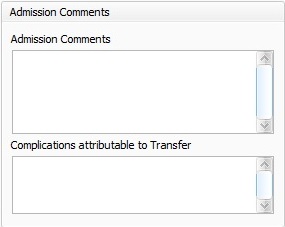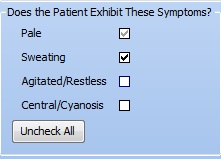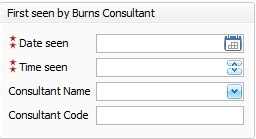IBID Admission
This topic is for iBID
Contents
iBID Admission Fields
iBID Admission fields record the Admission of the patient to the burns service and should be completed if the patient is formally admitted into a bed within the burn ward. The definition of an admission is a patient who is on the ward for 8 hours or more. This will often be the date of the first assessment or admission, but not invariably so.
Admission Date:- When a patient is formally admitted to the burns service the date the patient was first admitted will need to be entered in this field. This date will often be the date of the first assessment, but not invariably so if the patient has had other episodes or treatment. This is a Key Performance Indicator (KPI) required field.
Injury to Admin Delay:- This is an automatically calculated field that displays the time delay from the initial injury to admission. In order for the time between the injury and the admission to be calculated information needs to be entered into the Time of Injury and the Admission Time fields.
Admitting Nurse:- Choose the name of the admitting nurse from the drop down list. This list is generated from Staff entered by the Administrator in System Administration.
First Seen and Assessed By
Admission Ward:- Free type the name of the ward the patient is admitted to.
Seen by Who:- Choose from a drop down list the member of staff responsible for initial assessment of injury severity. This list is generated from staff entered in to Administration by System Administrator. If the member of staff is not included in the drop down list, the staff members name can be free typed in to the field.
Date Seen:- Free type or choose correct date the patient was seen by the admitting doctor from drop down calendar.
Time Seen:- Record what time the patent was seen by the admitting doctor.
Seen By Grade:- Automatically filled in field once the "Seen by Who" field is filled in from the drop down list, and the information has been added by Administration. If the user isn't included in the "Seen by who" staff list the grade can be chosen from the drop down list.
Seen By Specialty:- Choose the specialty of the assessor from drop down list.
Admitting Specialty:- Choose the specialty of the person responsible for admitting the patient from the drop down list.
Admitting Consultant:- Choose from a drop down list the member of staff responsible for admitting the patient. This list is generated from Staff list created in the Administration section by System Administrator. If the member of staff is not included in the drop down list, the staff member's name can be free typed in to the field.
GCS
Eye Opening:- Choose from the drop down list the best GCS assessment score for patients eye opening.
Motor Response:- Choose from the drop down list the best GCS assessment score for the patients motor response.
Verbal Response:- Choose from the drop down list the patients GCS assessment score for Verbal response.
Sedated Vent:- Tick box to establish if the patient was sedated or mechanically ventilated, at the time of GCS assessment.
GC Score:- Automatically generated field that shows the total GC score of the patient upon admission.
Admission Comments Fields
Admission comments:- Free text field for additional information and comments regarding the patients admission.
Complications Attributable to Transfer:- An additional free text filed for information regarding any complications attributable to the transfer of the patient.
Physiology
Core Temperature:- Enter the patient's core temperature (Celsius)when first seen.
PR:- Enter the patient's pulse rate (beats per minute) when first seen.
RR:- Enter the patient's respiratory rate (breaths per minute) when first seen.
Systolic BP:- Enter the patient's systolic blood pressure on admission. Systolic blood pressure represents the minimum pressure in the arteries and will be the lower of the two blood pressure numbers.
Diastolic PB:- Enter the diastolic blood pressure upon admission. Diastolic blood pressure represents the maximum pressure with in the arteries and will be the higher of the two blood pressure numbers.
Capillary Refill:- Enter the patient's capillary refill rate at the time of admission. Normal capillary refill time is less that 2 seconds.
Pulse Oximetry:- If pulse oximetry was performed please tick box.
Pulse Oximetry:- Enter the pulse oximetry percentage.
Does the Patient Exhibit These Symptoms
These Questions form part of the Apache 11 trauma scoring system and are made up of tick box fields and give an indication of the patients medical condition upon admission. Tick the relevant box if the patent shows signs of any of these conditions.
A tick in the field:- Denotes a positive, yes, or an acknowledgement of the condition.
A field left blank:- Denotes a negative, no, or an acknowledgement that the condition is not present.
A grey tick in the box:- Denotes that the information required is not known.
Uncheck all button:- Click this button to clear all of the symptoms fields to show a negative or no acknowledgement of the conditions shown.
First Seen by Consultant
This should be the date on which the patient was first seen by the relevant Consultant that forms part of the burn care multidisciplinary team. There is a facility within the Administration section of the database that the System Administrator can add and save the names and GMC numbers of the consultants in the burn service, which will assist in completing the Consultant Name and Consultant Code below.
Date seen:- Choose from drop down list or free type date in to date field.
Time Seen:- Free type time or scroll using up and down arrows to correct time.
Consultant Name:- Choose the name from the drop down list of the consultant whose care the patient is to be put under. Alternatively you can type in the name of the consultant.
Consultant Code:- If you have chosen the name of the consultant from the drop down list, this field is automatically filled in. The Consultant code is derived from the General Medical Council reference number for a General Medical Practitioner. Alternatively if you know the GMC number this can be typed in.
In some cases the patient will have sustained an airway injury, in this instance the patient record type chosen will be "Acute Major Injury Admission (resus &/or significant inhalation)" for further information regarding the Airway Injury field, please follow the link to IBID Airway Injury.
Editor Types
Date Editor
Can free type date or select from drop down calender. Enter "Today" or press "Clear to exit without entering data.
Time Editor
Can free type time or use scroll bars at the right of data field.
Date & Time Editor
Free type date dd/mm/yyy and time 00.00, or drop down list. Choose "today" button if event was day of inputting data or "Clear to exit field without data entered.
Drop Down / Lookup List
The Lookup List is a collection of common names, places, catagorys, or other types of information that can help you choose a required field. Click on the down arrow to the right of the data field, highlight the relevant information to enter.
Staff Drop Down / Lookup List
Populated by staff names entered as "Users" in Administration.
'Yes/No/(Don't Know Drop Down
A special kind of drop down list to allow a clearer selection of yes, no & don't know when compared to the tick box. Used predominantly in the iBID editors, but due to roll out to all data-entry fields. Input via keyboard can be acheived by pressing Y or N on the keyboard.
Tickbox
Checked - Positive with a known value = 1.
Unchecked - Negative with a known value = 0.
Gray - Don't know with a value = null.
Please note: Check boxes are grey (Unknown) by default.
Postcode Editor (2 part)
Free type 1st part of postcode letters and numbers.
Free type 2nd part of postcode numbers and letters.
Text Field
A free type field to enter as much detail as possible.
(Note: Max 255 characters)
Memo Field
A free type field to enter as much detail as possible (Unlimited chars)
Automatically Filled in Fields
Sometimes shaded, Aquila will fill in these fields automatically from the data entered in previous fields.