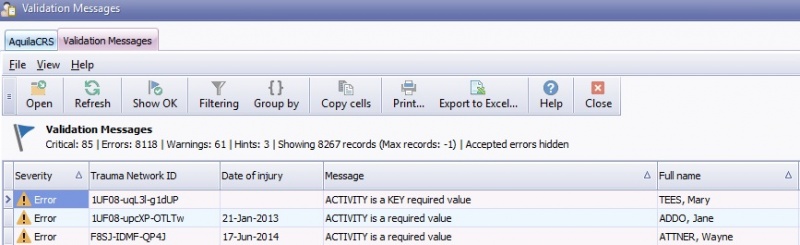Difference between revisions of "Validation Message List"
(→Validation Messages Tool Bar) |
(→Validation Messages Tool Bar) |
(No difference)
| |
Revision as of 15:42, 18 March 2016
This topic is for AquilaCRS
Contents
Validation Messages List
Validation messages are real time error warnings and indications that the data entered is not valid, or within the correct perimeters.
A complete validation messages list is located on the right side of the dashboard for the most recent messages for all patients.
Validation Messages are displayed by severity:
Severity 1 - Is a critical error relating to the Patients Daily Dependency Records, the user will need to amend or abort the Dependency Record before proceeding. Please note; Due to the new validation rules, these dependency records should no longer be generated and should be amended where possible for existing patients.
Severity 2 - Is an error on a required field, any such errors should be amended/corrected.
Validation Messages Tool Bar
The Validation Messages have their own tool bar situated at the top of the Validation Messages section on the Dashboard
Open- Highlight the validation message and click the open button to display the validation message details. For further information regarding Validation Message Details, please see Validation Errors
Show OK - Shows all accepted validation errors for the relevant patient within the validation messages field.
Refresh - Refreshes and updates the validation message field. Validation message will only be refreshed when the relevant patient record has been changed and saved.
Full List - Displays the Validation Report also accessed from the Navigation bar.
Open Patient - Opens the relevant Patient record, Please note the Edit button will need to be selected for older patient records before the edits can be made.
Open Folder - Opens the relevant Patient folder.
Go to Error - Opens the screen where the Validation error was generated, please note the Edit button will need to be selected for older patient records before the edits can be made.
A more comprehensive Tool Bar is located on the Validation Messages Report, accessed from the Navigation bar on Aquila Dashboard.
Open- Highlight the validation message and click the open button to display the validation message details.
Refresh - Refreshes and updates the validation message field. Validation message will only be refreshed when the relevant patient record has been changed and saved.
Show OK- Shows all accepted validation errors for the relevant patient folder within the validation messages field.
Filtering - Once the filter button is highlighted, an edit line will appear to enable the user to enter the filter parameters required. To clear the filter Click the field filtered by and choose all.
Group By - Enables messages to be group by dragging the title on to the edit line. The view will change to headings selected by group in a tree view. Click on the + next to the title to view further layers of data until the patient data is displayed.
Copy Cells - Highlight a selection of cells (this will naturally be a rectangular selection) and copy the selection to the clipboard. It is then possible to then Paste the cells into Excel and have it correctly make a spreadsheet to match the selection in the search results. Requires **Export** permissions to be able to perform this function.
Export- Allows the validation data to be exported to Excel, Excel does not have to be installed on the computer to use this function. User must have export permissions.
Print - Allows all printing options and page set up.
Help - Takes the user to the help file for current page.
Close - Closes Validation Messages tab.
Validation Message List Status Bar
The status bar located at the bottom of the Validation Message list holds the navigation Arrows, Data Refresh Information and Scroll Bar.
Data is Refreshed at 5 minute intervals, the data refreshed box displays the amount of records and the time refreshed.
Click The ![]() to go to the first record in the Validation Message list.
to go to the first record in the Validation Message list.
Click The ![]() to go to the last record in the Validation Message list.
to go to the last record in the Validation Message list.
Click the ![]() to go to the first record shown in the display window.
to go to the first record shown in the display window.
Click the ![]() to go to the Last record shown in the display window.
to go to the Last record shown in the display window.
Click the ![]() to go up to the next record in the list
to go up to the next record in the list
Click the ![]() to go down to the next record in the list
to go down to the next record in the list
Use the scroll Bar ![]() to display further fields in the Validation Message list
to display further fields in the Validation Message list
There are two types of messages, "Error", and"Warning".
Validation Messages Location
Validation messages relevant to each patient are displayed at the bottom of each data field and will appear and disappear as the fields are edited.
At any time the validation messages can be accessed by clicking the Page title on the tool bar 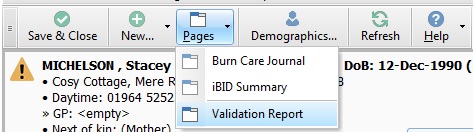
Or the Validation Report Button on the Dashboard navigation bar, for all patients, in the Patient Folder and in the Ibid Record for individual patients.
For further information on editing validation errors please see the "Editing Validation Messages" section below.
Editing Validation Messages
Often the required information is not present at the time of entering the patient data, at a later date this information may become available, in this case a validation message can be removed or amended. In some cases the information will never be present, under these circumstances the validation message will need to be accepted and a reason given.
To edit the validation message highlight the relevant message in the validation messages list and click Open on the toolbar, an edit box will be displayed.
The title for the validation message will be displayed at the top of the box. Three buttons are present.
Go to error - ![]() Takes the user to the error message in the patients relevant IBID record field, allowing the user to edit the relevant field with the required information.
Takes the user to the error message in the patients relevant IBID record field, allowing the user to edit the relevant field with the required information.
Demographics button - ![]() Takes the user to the patients demographics folder.
Takes the user to the patients demographics folder.
Folder button - ![]() Takes the user to the patents folder.
Takes the user to the patents folder.
A summary of the patients demographic details, are displayed for reference.
Accept Error - Tick box indicating the error is acknowledged and accepted, reasons should be entered in the "Comments" box. Ticking the Accept Error box will generate a time stamp field.
Comments - A free type box allowing information regarding the error or acceptance of the error to be recorded.
"Accepted on" and "Accepted By", both fields are editable. A tick box will be displayed in the validation errors list indicating acceptance of the error.
Created on - A time stamp to display the date the error was created.
Created By - Displays the user ID of the person responsible for inputting the original data.
Details
Drop down field displays the following:-
Error Code- Indicates the classification of the error, this field can be edited and saved.
Editor ID, Table ID and Field ID
Save - The save button accepts and saves any changes made.
Cancel - Will cancel any changes made since last save.
Editor Types
Date Editor
Can free type date or select from drop down calender. Enter "Today" or press "Clear to exit without entering data.
Time Editor
Can free type time or use scroll bars at the right of data field.
Date & Time Editor
Free type date dd/mm/yyy and time 00.00, or drop down list. Choose "today" button if event was day of inputting data or "Clear to exit field without data entered.
Drop Down / Lookup List
The Lookup List is a collection of common names, places, catagorys, or other types of information that can help you choose a required field. Click on the down arrow to the right of the data field, highlight the relevant information to enter.
Staff Drop Down / Lookup List
Populated by staff names entered as "Users" in Administration.
'Yes/No/(Don't Know Drop Down
A special kind of drop down list to allow a clearer selection of yes, no & don't know when compared to the tick box. Used predominantly in the iBID editors, but due to roll out to all data-entry fields. Input via keyboard can be acheived by pressing Y or N on the keyboard.
Tickbox
Checked - Positive with a known value = 1.
Unchecked - Negative with a known value = 0.
Gray - Don't know with a value = null.
Please note: Check boxes are grey (Unknown) by default.
Postcode Editor (2 part)
Free type 1st part of postcode letters and numbers.
Free type 2nd part of postcode numbers and letters.
Text Field
A free type field to enter as much detail as possible.
(Note: Max 255 characters)
Memo Field
A free type field to enter as much detail as possible (Unlimited chars)
Automatically Filled in Fields
Sometimes shaded, Aquila will fill in these fields automatically from the data entered in previous fields.