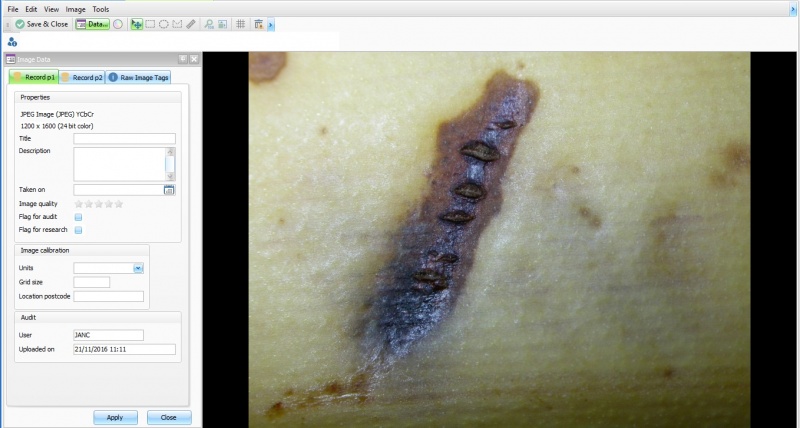Difference between revisions of "Imaging Quick Start"
From EHS Help
(→Viewing Your Images) |
|||
| (8 intermediate revisions by 2 users not shown) | |||
| Line 2: | Line 2: | ||
== Adding Images == | == Adding Images == | ||
| − | * Images can only be added to a Significant Events record, an IBID record, or other clinical speciality record. | + | * Images can only be added to a Significant Events record, an IBID record, or other clinical speciality record. ''Daily Dependency records will support image acquisition from v2.14, due summer 2019''. |
* Create or open one of these types of records | * Create or open one of these types of records | ||
* Press the New button on the toolbar | * Press the New button on the toolbar | ||
| − | [[File: | + | [[File:ImagingSelectAnItem.jpg]] |
* Choose to the type of acquisition you require: | * Choose to the type of acquisition you require: | ||
| − | ** | + | ** Get Images from folder, USB Sticks or card readers - Imports images from USB sticks,external hard drives, network, local disks on your computer and card readers. |
| − | ** | + | ** Get images from device will import images directly from a camera, scanner or mobile phone |
| − | ** | + | ** Take images from attached video camera will use a webcam, mole cam or any other attached video device |
| − | ** to | + | ** Get images via mobile app requires the user to download the aqNet Photo app, take photos and download directly in to Aquila. ''Due for release Summer 2019'' |
== Viewing Your Images == | == Viewing Your Images == | ||
| Line 22: | Line 22: | ||
** Clinical Records (i.e. IBID) or Significant Events: shows only those images linked to the currently open record | ** Clinical Records (i.e. IBID) or Significant Events: shows only those images linked to the currently open record | ||
* ''Note: to save screen space, in IBID and some other clinical records, the Thumbnails are not opened by default, but a badge is present on the Thumbnails button on the toolbar to show the number of images. Press the toolbar button to view the thumbnails'' | * ''Note: to save screen space, in IBID and some other clinical records, the Thumbnails are not opened by default, but a badge is present on the Thumbnails button on the toolbar to show the number of images. Press the toolbar button to view the thumbnails'' | ||
| + | |||
| + | See [[Thumbnails]] for more information. | ||
==== List of Images ==== | ==== List of Images ==== | ||
| Line 27: | Line 29: | ||
** This contains all images for the patient, including those that are linked to other clinical records & significant events. | ** This contains all images for the patient, including those that are linked to other clinical records & significant events. | ||
* Clinical Records (e.g. IBID): as per the patient folder, there is an "Images" button in the left navigation bar. The same type of list opens, but only contains images linked to the current record.# | * Clinical Records (e.g. IBID): as per the patient folder, there is an "Images" button in the left navigation bar. The same type of list opens, but only contains images linked to the current record.# | ||
| + | |||
| + | [[File:Images view.jpg|800px]] | ||
| + | (List of Images) | ||
== Opening Images == | == Opening Images == | ||
| Line 36: | Line 41: | ||
** Image Tags: non-editable data showing meta-data from the image itself, plus how it's stored on the AquilaServer. | ** Image Tags: non-editable data showing meta-data from the image itself, plus how it's stored on the AquilaServer. | ||
** Linked Record: tab to show the linked clinical record in summary form and the link to open it. | ** Linked Record: tab to show the linked clinical record in summary form and the link to open it. | ||
| + | |||
| + | [[File:Large Image View.jpg|800px]] | ||
| + | |||
| + | See [[Image Data]] for more information. | ||
== Finding & Querying for Images == | == Finding & Querying for Images == | ||
| Line 42: | Line 51: | ||
** '''Image Query''': allows the user to query patient demographic, image and linked significant event data. Will also list images that are not linked to a clinical record. | ** '''Image Query''': allows the user to query patient demographic, image and linked significant event data. Will also list images that are not linked to a clinical record. | ||
** '''IBID Images Query''': allows the user to query patient demographic, image and linked IBID data. | ** '''IBID Images Query''': allows the user to query patient demographic, image and linked IBID data. | ||
| + | * All queries use the standard Aquila Query Engine, so will be familiar to most users. | ||
| + | |||
| + | See [[Image Query]] for more information | ||
Latest revision as of 16:08, 24 April 2019
Contents
Adding Images
- Images can only be added to a Significant Events record, an IBID record, or other clinical speciality record. Daily Dependency records will support image acquisition from v2.14, due summer 2019.
- Create or open one of these types of records
- Press the New button on the toolbar
- Choose to the type of acquisition you require:
- Get Images from folder, USB Sticks or card readers - Imports images from USB sticks,external hard drives, network, local disks on your computer and card readers.
- Get images from device will import images directly from a camera, scanner or mobile phone
- Take images from attached video camera will use a webcam, mole cam or any other attached video device
- Get images via mobile app requires the user to download the aqNet Photo app, take photos and download directly in to Aquila. Due for release Summer 2019
Viewing Your Images
Thumbnail Gallery
- images are shown in a thumbnail gallery to the right of the screen in:
- Patient Folder: shows all images for that patient, including images linked to clinical records or significant events (note, these are not duplicate images of the ones in your clinical record, just an amalgamated view)
- Clinical Records (i.e. IBID) or Significant Events: shows only those images linked to the currently open record
- Note: to save screen space, in IBID and some other clinical records, the Thumbnails are not opened by default, but a badge is present on the Thumbnails button on the toolbar to show the number of images. Press the toolbar button to view the thumbnails
See Thumbnails for more information.
List of Images
- Patient Folder: in the left navigation bar is a link to "Images". Selecting this opens a list of images with thumbnail and additional user data such as title, description, rating etc.
- This contains all images for the patient, including those that are linked to other clinical records & significant events.
- Clinical Records (e.g. IBID): as per the patient folder, there is an "Images" button in the left navigation bar. The same type of list opens, but only contains images linked to the current record.#
Opening Images
- Double click on any thumbnail or any record in the Images lists to open the viewer.
- Use the Data... button on the image window toolbar to open the data panel where you can edit the properties associated with the image
- Record P1: User editable data associated with the image record
- Record P2: user editable data specifically from the image itself, i.e. when taken, which camera etc.
- Image Tags: non-editable data showing meta-data from the image itself, plus how it's stored on the AquilaServer.
- Linked Record: tab to show the linked clinical record in summary form and the link to open it.
See Image Data for more information.
Finding & Querying for Images
- On the Aquila Dashboard page, the left navigation contains links to various image related.
- Image Query: allows the user to query patient demographic, image and linked significant event data. Will also list images that are not linked to a clinical record.
- IBID Images Query: allows the user to query patient demographic, image and linked IBID data.
- All queries use the standard Aquila Query Engine, so will be familiar to most users.
See Image Query for more information