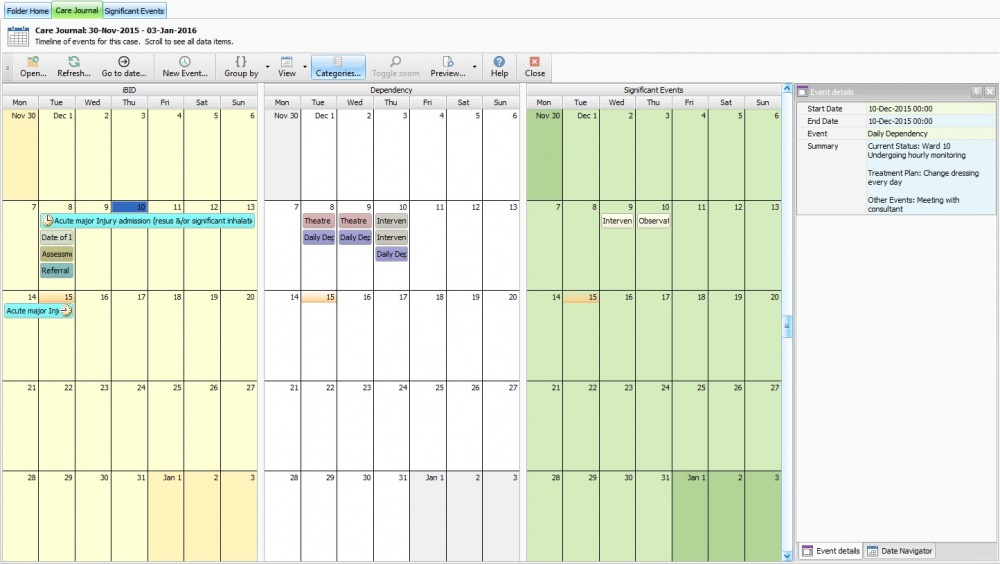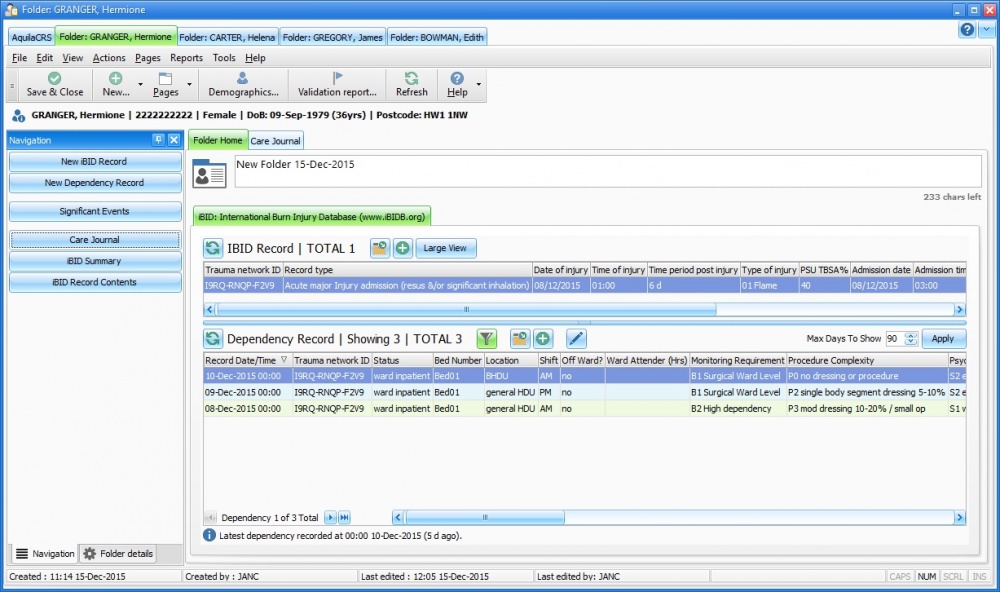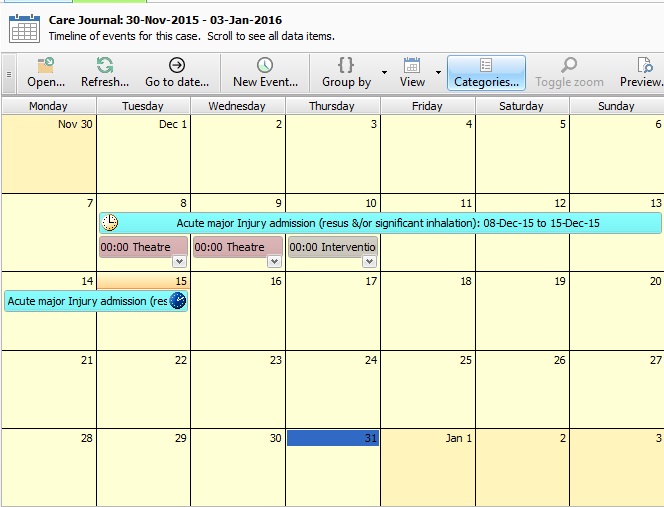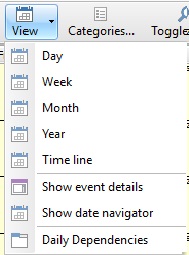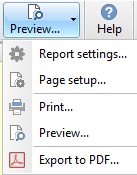Difference between revisions of "Care Journal V2"
(→Care Journal Tool Bar) |
(→Care Journal Tool Bar) |
||
| Line 53: | Line 53: | ||
Selecting the Preview button itself will display the print preview of the selected time-scale i.e 1 day or 1 week for example. | Selecting the Preview button itself will display the print preview of the selected time-scale i.e 1 day or 1 week for example. | ||
| − | Help - The help button will take the user to | + | Help - The help button will take the user to the Evolution Healthcare Systems help page. |
| + | |||
| + | Close - Will close the Care Journal | ||
| + | |||
| + | =Event Details & Date Navigator= | ||
==Editor Types== | ==Editor Types== | ||
Revision as of 14:20, 15 December 2015
This topic is for AquilaCRS
Care Journal V2 is displayed in Aquila version 2.2 only, for earlier versions of Aquila please follow link to Care Journal
Contents
About Care Journal
Burn Care Journal is similar to a diary, it's a timeline of Ibid, Dependency & Significant Events for each occurrence, in the patients episode of care.
Access to the Care Journal is through the patient folder home navigation bar.
Clicking on the Care Journal button will display the Care Journal, the patient folder can be accessed by clicking the "Folder Home" tab, this then displays the Care Journal as a tab, users can select either tab to display the relevant fields.
The care journal will open at the first Episode of Patient Care recorded.
The Date at the top of the Care journal will change to the dates displayed as the user scrolls through the journal.
Care Journal Tool Bar
Open - Highlight the selected event in the care journal, choose open to view the event.
Refresh - Choose the Refresh button to display the recent changes to an event.
Go to Date - Care Journal is shown displaying month view by default. Select date will generate a Date Box, enter the date to be viewed and length of time to be displayed.
New Event - Selecting the New Event button will create a new Significant Event for further information please see Significant Events
Group By - Selecting the Group By button will change the display of the events by date & group as seen in first image above or by date.
View - Care Journal is shown displaying month view by default. The View Button allows the user to view from 1 day to a year or the patients full timeline.
Categories - The Categories button will allow the user to turn on and off all Dependency, Ibid or Significant Events display.
Preview - Selecting the Preview button down arrow will generate the report settings and printing options. Printing is limited to 1 page by default, this can be changed by manually selecting the date range to print.
Selecting the Preview button itself will display the print preview of the selected time-scale i.e 1 day or 1 week for example.
Help - The help button will take the user to the Evolution Healthcare Systems help page.
Close - Will close the Care Journal
Editor Types
Date Editor
Can free type date or select from drop down calender. Enter "Today" or press "Clear to exit without entering data.
Time Editor
Can free type time or use scroll bars at the right of data field.
Date & Time Editor
Free type date dd/mm/yyy and time 00.00, or drop down list. Choose "today" button if event was day of inputting data or "Clear to exit field without data entered.
Drop Down / Lookup List
The Lookup List is a collection of common names, places, catagorys, or other types of information that can help you choose a required field. Click on the down arrow to the right of the data field, highlight the relevant information to enter.
Staff Drop Down / Lookup List
Populated by staff names entered as "Users" in Administration.
'Yes/No/(Don't Know Drop Down
A special kind of drop down list to allow a clearer selection of yes, no & don't know when compared to the tick box. Used predominantly in the iBID editors, but due to roll out to all data-entry fields. Input via keyboard can be acheived by pressing Y or N on the keyboard.
Tickbox
Checked - Positive with a known value = 1.
Unchecked - Negative with a known value = 0.
Gray - Don't know with a value = null.
Please note: Check boxes are grey (Unknown) by default.
Postcode Editor (2 part)
Free type 1st part of postcode letters and numbers.
Free type 2nd part of postcode numbers and letters.
Text Field
A free type field to enter as much detail as possible.
(Note: Max 255 characters)
Memo Field
A free type field to enter as much detail as possible (Unlimited chars)
Automatically Filled in Fields
Sometimes shaded, Aquila will fill in these fields automatically from the data entered in previous fields.