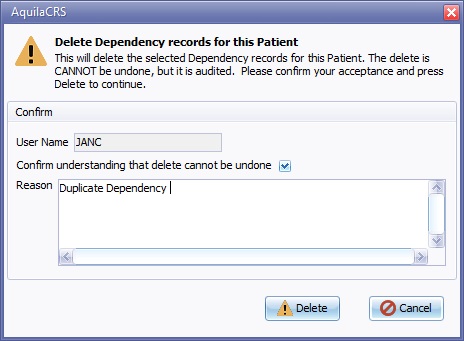Deleting Patient Records
This topic is for IBID
Contents
About Deleting Patient Records
A new addition to AquilaCRS V1.2 is the ability to delete patient Folders, Ibid Records & Dependency records.
To delete any patient record or folder the user must have the correct user permissions granted by the system administrator, for further information on user permissions please follow link to Managing Users
A folder or record can only be deleted if there are no associated records attached i.e, a patent's Ibid Record can't be deleted if there are any linked Dependency Records. A patient folder can't be deleted if there are ibid records within that folder.
Deleting a Daily Dependency Record
Before deleting any Ibid Record or folder the user must make sure there are no linked Daily Dependency records.
Open the Daily Dependency record due to be deleted.
On the Daily Dependency toolbar click the "Tools" option.
Choose Delete Dependency, a confirmation box will appear complete with the user name that is logged on at the time of dependency deletion. Please note this is a permanent delete, once the record had been deleted the information it contains cannot be recovered.
Tick "Confirm understanding that delete cannot be undone" tickbox.
Enter the reason the dependency record is being deleted.
Click the Delete button.
The dependency record will be deleted and the user will be returned to the patient folder.
Delete Ibid Record
Open Patient folder and open the Ibid record due to be deleted.
Go to the Ibid Record Tools option on the toolbar.
There are two options Move or Delete IBID Record
For further details regarding moving an ibid record, please follow link to Moving Patient Records
Editor Types
Date Editor
Can free type date or select from drop down calender. Enter "Today" or press "Clear to exit without entering data.
Time Editor
Can free type time or use scroll bars at the right of data field.
Date & Time Editor
Free type date dd/mm/yyy and time 00.00, or drop down list. Choose "today" button if event was day of inputting data or "Clear to exit field without data entered.
Drop Down / Lookup List
The Lookup List is a collection of common names, places, catagorys, or other types of information that can help you choose a required field. Click on the down arrow to the right of the data field, highlight the relevant information to enter.
Staff Drop Down / Lookup List
Populated by staff names entered as "Users" in Administration.
'Yes/No/(Don't Know Drop Down
A special kind of drop down list to allow a clearer selection of yes, no & don't know when compared to the tick box. Used predominantly in the iBID editors, but due to roll out to all data-entry fields. Input via keyboard can be acheived by pressing Y or N on the keyboard.
Tickbox
Checked - Positive with a known value = 1.
Unchecked - Negative with a known value = 0.
Gray - Don't know with a value = null.
Please note: Check boxes are grey (Unknown) by default.
Postcode Editor (2 part)
Free type 1st part of postcode letters and numbers.
Free type 2nd part of postcode numbers and letters.
Text Field
A free type field to enter as much detail as possible.
(Note: Max 255 characters)
Memo Field
A free type field to enter as much detail as possible (Unlimited chars)
Automatically Filled in Fields
Sometimes shaded, Aquila will fill in these fields automatically from the data entered in previous fields.